⚙️General Setup
Step 1: Buy the Retro Horror Camera Component Asset Pack
Buy Retro Horror Camera Component from the Unreal Engine Marketplace
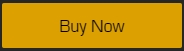
Step 2: Add to Project
If you have an already existing project, then click "Add To Project".
Otherwise, create a new project on any supported UE5 versions, , then click "Add To Project".
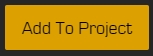
Step 3: Setting up the Player
New Player setup:
For a detailed new Player setup, visit the page below:
Demo Player setup:
The pack provides a playable third-person character that you can use at:
Content -> RetroHorror_Camera -> Demo Content -> Blueprints -> BP_ThirdPersonCharacter

To spawn it by default, go to:
World Settings -> GameMode Override

Choose the Game Mode from:
Content -> RetroHorror_Camera -> Demo Content -> Blueprints -> BP_ThirdPersonGameMode

Last updated
